Employee Appraisals 1.0
Welcome!
Employee Appraisals is an iPhone App to help Managers and Supervisors track employee performance, goals, achievements, accomplishments and appraisals. It is a standalone app with data export features.
People (employees)
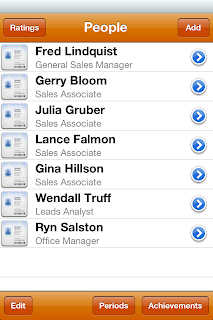
The Employee Appraisals app is centered around people. The main screen displays the list of people that report to you. There are number of features that can be accessed from this screen including managing your list of people. To add people simple tap the 'add' button in the top right corner. To rearrange the order of people in your list or to remove people from the list tap the 'edit' button in the bottom left corner. Note that once you delete a person from your list all of their data will also be deleted.
Tap on the employee row to edit the employee data (name, title and email). Tap the blue circle with the arrow to open the employee summary view. The summary view gives you access to employee goals, achievements, kudos (accomplishments) and appraisals.
The periods list, ratings list and achievements list are also accessed from this screen. These lists are described later.
Employee Edit
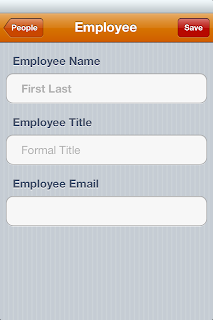
The employee edit screen is used to add and edit employee data. The employee name field is mandatory and must be unique across employees (you won't be allowed to add 2 employees with the same name). The email address is used by the Kudos feature which allows you to email kudos to your employees.
Remember to SAVE. If you change data in this screen and tap back to 'people' you are essentially cancelling your changes. Tap the save button to save and return to the people list. This rule applies to all data edit screens.
Ratings
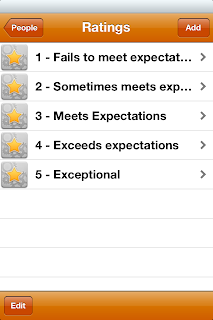
The Ratings list is accessible from the Person List screen by tapping the 'Ratings' button in the top left corner. There are no preset ratings with the app which allows you to enter whatever ratings suit you. Ratings are used for rating employee performance on appraisals. There is only one rating list and it is applied across the app.
If you delete a rating that is in use (on some employee appraisals), an action sheet will be displayed to confirm the deletion. The deleted rating will be removed from the master list and from all employee appraisals that are currently using it. You can edit a rating by tapping it.
Periods
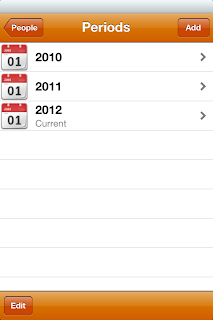
Periods are used group goals, achievements, kudos and appraisals into specific periods of time. Typically appraisals are conducted at least once per fiscal year. With Employee Appraisals you have the ability to create as many of these periods as you like which allows the flexibility to group performance into any period cycle you need.
Period Edit
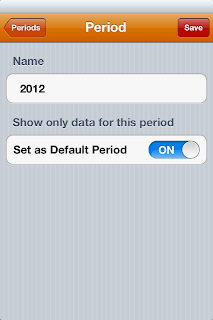
The period edit screen allows you to use any name for a period. '2012 Q1' or 'FY12' could be period names in your dataset. The 'Set as Default Period' switch allows you to make a period the default or current period across the system. Once a period has been set any goals added or edited, achievements, kudos and appraisals will automatically be associated with the current period. The system will ensure that only one period is set as the default. If you want to make a period the default period and another period has already been set as the default it is not necessary to 'unset' the current period. Just proceed with setting whatever period you want as the default and the other periods will be unset.
Achievements
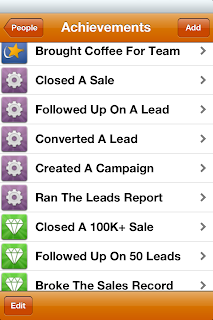
Achievements are not a widely used concept with regard to employee performance. In employee appraisals they are essentially 'mini-goals' and are specific to a role. The should be small, easily achievable and plentiful. The intent of achievements is to recognize people's day to day efforts and to encourage certain behaviours and encourage employees to learn new competencies. For example, changing the paper tape roll in a cash register would be a good achievement for a cashier. This achievement would help encourage people to learn skills for themselves instead of always relying on other team members. Currently achievements can only be attained once.
The achievements list is another master list an is applicable across the system. If you have a team with diverse roles, your achievement list may be a mixed bag of skill achievements specific to each role.
Employee Summary
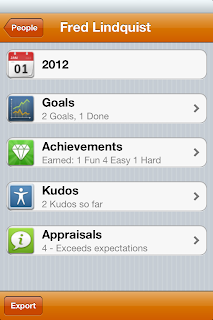
The Employee Summary screen shows you a summary of all goals, achievements, kudos and the latest appraisal for an employee. The current period is also displayed on the summary screen to provide a reference point. The numbers displayed in the summary are accumulated across all periods.
Exporting
Employee data can be exported from the summary screen. When you tap the 'export' button an email 'send' screen will be displayed with a file attachment named from the employee name of the data being exported. The export format is html which can be viewed in MS Word (or any browser). Simply add the email address you want to receive the exported data (probably your own) and the attachment will be sent to you. The export is useful if you work with other performance appraisal software and you need to keep the data in synch.
Goals
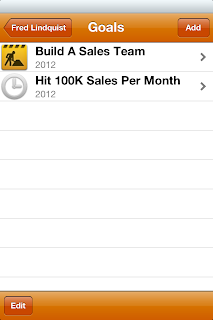
Goals represent large scale initiatives that are expected to take several months to complete. Goals may be team or individual projects, and should be planned out in order to help ensure they are achieved successfully. Goal plans are created as task list and can be accessed through the goal detail screen.
Goal Details
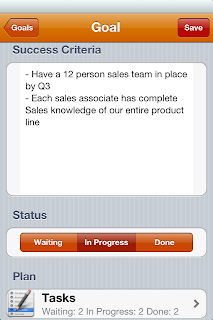
Goal details include the goal title which should describe an 'end state'. The goal success criteria is a free text entry region where you can add detail about the goal including what will be used to measure if the goal was achieved.
The Goal status can be 'waiting', 'in progress' or 'done'. Depending on which status the goal is in a representative icon is displayed in the goals list. The clock icon represents 'waiting', the construction icon represents 'in progress' and the checkmark represents 'done'.
At the bottom of the goal detail screen is the tasks row. Tap this row to open the task list for the goal.
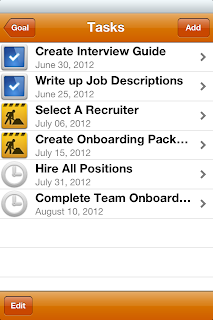
The task list is simply a 'todo' list with due dates and statuses. The statuses are the same as goal statuses with the same icons representing them.
Earned Achievements
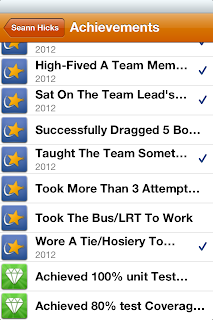
Once you have defined a list of achievements you can award achievements to employees. Simply tap on the Achievements row in the summary screen to go to the achievements list. This view of the achievements list allows you to award achievements simply by tapping the achievement row. The period the achievement was awarded in is displayed with a checkmark indicating the achievement has been awarded.
Appraisals
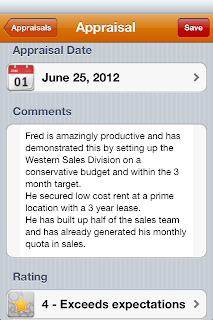
Appraisals provide a checkpoint for employees. They ensure accountability and help employees understand what is expected of them. The appraisals screen provides a field to track the appraisal date (it defaults to the current date). A free text area for comments and a rating field. An employee appraisal is also a good opportunity to update the employees goals, achievements and kudos if necessary. I recommend appraising employees frequently (I do them monthly) to help keep employees on track and give them a chance to improve their rating.
Our Sales Management Summit covers the specific demands your managers face as they lead a sales team - from coaching and setting expectations to running effective sales meetings. They also learn the same customer-focused Resolution Selling System we teach your sales team. That means they will be poised to reinforce key concepts and to help your salespeople address the challenges they face daily - from qualifying a prospect to closing a sale. Click here to know more about Sales Training Courses
ReplyDeletehow does one move the program from an old ipad to a new ipad? Are you planning any updates or is this the final version? you have a good concept in this App.
ReplyDeleteIs there any dialogue possibilith within the app between manager and employee? Can the employee add his own actions, results?
ReplyDeleteThanks for such nice article. You can get top performance management software here.
ReplyDelete